Ever wondered how to see your YouTube subscribers? As a content creator, understanding your audience is key to growing your channel. Knowing who subscribes to your content can provide valuable insights into your viewer base and help you tailor your videos to their interests. Whether you're a seasoned YouTuber or just starting out, learning how to check your subscribers on YouTube is an essential skill.
In this step-by-step guide, we'll walk you through the process of viewing your YouTube subscribers. You'll learn how to access YouTube Studio, understand the Recent Subscribers card, and view your subscriber list. We'll also cover how to analyze subscriber growth, identify your top subscribers, and manage privacy settings. Plus, we'll share tips on how to use subscriber data to boost your channel's performance. By the end, you'll have a clear picture of how to see who subscribed to you on YouTube and leverage this information for success.
Accessing YouTube Studio
To begin your journey of understanding your YouTube subscribers, you first need to access YouTube Studio. This powerful tool is your gateway to managing your channel and gaining insights into your audience. Let's walk through the process step by step.
Signing in to your account
- Open your web browser and go to Studio.YouTube.com 1.
- If you're not already signed in, you'll need to enter your credentials.
- Alternatively, if you're browsing YouTube, click your profile picture in the top right-hand corner and select "YouTube Studio" from the dropdown menu 1.
Once you've successfully signed in, you'll be taken to the YouTube Studio dashboard. This is your central hub for all things related to your channel management 1.
Navigating to the dashboard
The YouTube Studio dashboard is designed to give you a comprehensive overview of your channel's performance and activity. Here's what you can expect to find:
- Channel overview: As soon as you land on the dashboard, you'll see a high-level summary of new activity on your channel 2.
- Left menu: This is your navigation center. Use it to access different sections of YouTube Studio, including your content, analytics, and channel settings 1.
- Search bar: Located at the top, this feature allows you to quickly find specific videos across your channel 1.
- Quick action icons: You'll notice icons for uploading a video, going live, or creating a post, making it easy to add new content 1.
One of the key features you'll want to pay attention to is the "Recent subscribers" card on your dashboard. This card provides a snapshot of your most recent subscribers and your overall subscriber count 3.
To get a more detailed view of your subscribers:
- Locate the "Recent subscribers" card on your dashboard.
- Click "See all" to expand the card and view more information 3.
- You can choose a specific timeframe and sort the list by subscriber count for more in-depth analysis 3.
It's important to note that not all of your subscribers may appear on this list. Subscribers will only show up if they've made their subscriptions public and have subscribed to your channel within the last 28 days 3. If a subscriber's account is suspended or identified as spam, they won't appear on the list either 3.
For a more comprehensive look at your channel's performance, including subscriber growth:
- Click on "Analytics" in the left menu 4.
- Here, you'll find various reports and metrics to help you understand your channel's growth and audience engagement.
Remember, YouTube Studio is more than just a tool for viewing subscribers. It's a comprehensive platform that allows you to manage your videos, analyze your performance, and grow your channel. Take some time to explore its features and familiarize yourself with the layout. The more comfortable you become with YouTube Studio, the better equipped you'll be to understand and grow your audience.
Understanding the Recent Subscribers Card
The Recent Subscribers card is a valuable tool that gives you a quick snapshot of your channel's growth. Located on your YouTube Studio dashboard, this feature provides insights into your most recent subscribers and overall subscriber count 3.
Location on the dashboard
To find the Recent Subscribers card:
- Sign in to YouTube Studio
- Look for the "Recent subscribers" card on your dashboard
- Click "See all" to expand the card and view more detailed information 3
This card is designed to be easily accessible, allowing you to quickly check on your channel's recent growth without navigating through multiple menus.
Information displayed
The Recent Subscribers card shows you a list of your most recent subscribers, but it's important to understand what information is included and why some subscribers might not appear.
Here's what you can expect to see:
- Subscribers who joined your channel in the last 28 days
- Only subscribers who have made their subscriptions public 3
You can use this information to:
- Get a sense of your channel's recent growth
- Identify trends in subscriber acquisition
- Understand the types of viewers your content is attracting
However, it's crucial to note that not all of your subscribers will appear on this list. There are a few reasons why some subscribers might not show up:
- Privacy settings: If a viewer has chosen to keep their subscriptions private, they won't appear on your list 3
- Account status: Subscribers with suspended accounts or those identified as spam won't be displayed 3
- Time frame: Only subscribers from the past 28 days are shown 3
Understanding these limitations helps you interpret the data more accurately. While the Recent Subscribers card doesn't provide a complete picture of your entire subscriber base, it offers valuable insights into your channel's recent performance and audience growth.
To get a more comprehensive view of your subscriber growth over time, you can use other tools within YouTube Studio, such as the Analytics section. This allows you to track your subscriber count and analyze trends over longer periods, giving you a broader perspective on your channel's growth 3.
Remember, the Recent Subscribers card is just one of many tools available in YouTube Studio to help you understand and grow your audience. By regularly checking this card and combining its insights with other analytics tools, you can make informed decisions about your content strategy and better engage with your growing subscriber base.
Viewing Your Subscriber List
To get a closer look at who's subscribing to your channel, YouTube Studio offers a handy feature that allows you to view your subscriber list. This tool can provide valuable insights into your audience and help you tailor your content to their interests.
Clicking 'See all'
To access your subscriber list, follow these steps:
- Sign in to YouTube Studio
- On the Dashboard, locate the "Recent subscribers" card
- Click "See all" to expand the card 3
This action will take you to a more detailed view of your subscribers. It's important to note that this list doesn't show all of your subscribers. You'll only see subscribers who have chosen to make their subscriptions public and have subscribed to your channel within the last 28 days 3.
Sorting options
Once you've accessed your subscriber list, you have a few options to organize the information:
- Most recent: This default view shows your newest subscribers first
- Most popular: This option sorts subscribers based on their own subscriber count 5
You can switch between these views using the drop-down menu in the top right corner of the subscriber list 5.
It's worth noting that if you have over 1,000 subscribers, your list may not show all of them 5. This limitation is in place to protect user privacy and manage data loads.
When viewing your subscriber list, keep in mind that not all of your subscribers will appear. There are several reasons for this:
- Privacy settings: By default, YouTube sets user subscriptions to private when they first join. Only subscribers who have changed this setting to public will show up on your list 5.
- Account status: Suspended accounts or those identified as spam won't appear in your subscriber list 3 5.
- Time frame: Only subscribers from the past 28 days are displayed 3.
Understanding these limitations helps you interpret the data more accurately. While you won't see a complete list of every subscriber, the information provided can still offer valuable insights into your channel's growth and audience demographics.
To get a broader view of your subscriber growth over time, you can use the Analytics section in YouTube Studio. This tool allows you to track your subscriber count and analyze trends over longer periods, giving you a more comprehensive understanding of your channel's performance 3.
Remember, while it's exciting to see who's subscribing to your channel, it's equally important to respect your viewers' privacy. YouTube's policies are designed to balance creators' need for information with users' right to privacy. By focusing on the data available and using it to inform your content strategy, you can continue to grow your channel and engage with your audience effectively.
Analyzing Subscriber Growth
To grow your YouTube channel effectively, it's crucial to understand your subscriber growth patterns. YouTube provides powerful tools to help you analyze this data and make informed decisions about your content strategy.
Using YouTube Analytics
YouTube Analytics is your go-to resource for in-depth insights into your channel's performance. To access this treasure trove of data:
- Sign in to YouTube Studio
- Click on "Analytics" in the left menu
- Navigate to the "Overview" tab
Here, you'll find a wealth of information about your subscribers. The Realtime card shows your current subscriber count in real-time. To view your subscriber growth over time, click "SEE LIVE COUNT" 6.
YouTube Analytics offers several key metrics to help you understand your audience:
- Subscribers: The total number of people subscribed to your channel 7
- Subscriber growth: The number of new subscribers gained minus any lost 7
- Channel subscribers: The number of subscribers gained in the last 28 days 8
These metrics give you a clear picture of how your channel is growing and whether your content resonates with your audience.
Interpreting Subscriber Trends
Understanding subscriber trends helps you tailor your content to your audience's preferences. Here are some key areas to focus on:
-
Watch time from subscribers: This metric shows you how much of your total watch time comes from subscribers versus non-subscribers 8. If subscribers aren't making up the bulk of your watch time, you might need to adjust your content strategy or posting schedule to better engage your existing audience 7.
-
Videos growing your audience: This breakdown shows which videos are bringing in repeat viewers 8. Pay attention to these videos to understand what content resonates most with your audience.
-
Audience demographics: YouTube Analytics provides insights into your viewers' age, gender, and geographic location 8. Use this information to create content that appeals to your specific audience.
-
Viewing patterns: The "When your viewers are on YouTube" metric shows you the times and days when your audience is most active 8. This can help you optimize your upload schedule for maximum engagement.
-
Subscriber bell notifications: This metric indicates how many of your subscribers receive all notifications from your channel 8. A high number here suggests an engaged audience eager for your content.
Remember, subscribers generally watch twice as much video as non-subscribers 7. If you're not seeing this pattern in your analytics, consider ways to make your content more appealing to your existing subscriber base.
To get the most out of your analytics:
- Look for patterns across different metrics
- Compare high-performing videos with those that underperform
- Use the insights to inform your content creation and promotion strategies
By regularly analyzing your subscriber growth and engagement metrics, you can make data-driven decisions to grow your channel and create content that truly resonates with your audience. Remember, what works for one channel might not work for another, so always base your strategies on your own unique analytics data 8.
Identifying Your Top Subscribers
Understanding who your top subscribers are can provide valuable insights into your channel's growth and audience engagement. YouTube offers tools to help you identify your most influential followers and those who interact most with your content.
Largest channels subscribed
To find out which of your subscribers have the largest following themselves:
- Go to YouTube Studio by clicking your profile image at the top right of any YouTube page 9.
- On the dashboard, locate the "Recent Subscribers" panel and click "see all" 9.
- In the expanded panel, click the time period box and switch it from '90 days' to 'Lifetime' 9.
This action will reveal your subscribers with the highest subscriber counts. It's important to note that this list might surprise you. For example, a channel you thought was your most popular subscriber with 3.53 million followers might be surpassed by another with 15.2 million subscribers when you switch to the lifetime view 9.
You can explore these channels further by:
- Clicking on their thumbnail to visit their channel homepage
- Using the navigation options to view more channels per page
- Reordering the list based on different criteria, such as date subscribed 9
Understanding your largest subscribers can be beneficial:
- It indicates that your content is attracting attention from successful creators
- You can study these channels to gain insights into content trends and strategies
- It may present opportunities for future collaborations or content ideas
However, it's crucial to approach this information professionally. Avoid spamming these channels with collaboration requests, as it might come across as intrusive and could potentially harm your reputation 9.
Most engaged subscribers
While having large channels subscribe to you is exciting, engagement is often more valuable than sheer numbers. To identify your most engaged subscribers:
- Use YouTube Analytics in YouTube Studio
- Look for metrics such as:
- Watch time from subscribers
- Videos growing your audience
- Subscriber bell notifications 8
These metrics can help you understand which subscribers are consistently watching and interacting with your content. Subscribers who have enabled all notifications are likely to be among your most engaged audience members 8.
To get even more detailed insights:
- Use the vidIQ Subscriber Insight Tool, which analyzes a sample of your subscribers to show:
- Who they are subscribing to
- What videos they are engaging with
- When they are most active on YouTube 9
This information can help you tailor your content and posting schedule to maximize engagement with your most active subscribers.
Remember, while it's valuable to know who your top subscribers are, the goal is to use this information to improve your content strategy and grow your channel. Focus on creating valuable, entertaining content that resonates with your audience, regardless of their subscriber count or engagement level. By doing so, you're more likely to attract and retain a loyal subscriber base that will contribute to your channel's long-term success.
Managing Subscriber Privacy Settings
As a YouTube creator, it's crucial to understand how privacy settings affect your ability to see your subscribers and how your subscribers can control their visibility. YouTube and Google prioritize user privacy while providing tools for creators to manage their channels effectively.
Your privacy options
YouTube, as part of Google, adheres to Google's privacy policies and principles. The platform is committed to transparency about the data it collects while giving you control over your information 10. To manage your privacy settings:
- Visit "Your Data in YouTube" or your Google Account
- Access YouTube privacy controls
- Review information about how YouTube works with your data
This feature makes it easier for you to understand and control what data is saved and how it's used on YouTube and across Google 10. You have several options to manage your privacy:
- Remove specific videos from your watch history
- Delete queries from your search history
- Pause your watch and search history
- Clear your entire watch and search history
By removing videos or queries, you ensure they no longer influence your recommendations or appear as suggestions in your search bar 10.
For more private browsing, you can use YouTube Incognito mode. This allows you to browse privately in a session without affecting your account's search and watch history 10.
Impact on subscriber visibility
Your subscription privacy settings have a significant impact on how your subscriptions are displayed to others and how you appear in creators' subscriber lists. Here's how it works:
-
Private subscriptions:
- Other users can't see what channels you subscribe to
- Your account doesn't show in a channel's Subscribers List, even if you're subscribed 11
-
Public subscriptions:
- Other users can see what channels you subscribe to
- Your subscriptions are listed on your channel homepage
- Your account is listed in the Subscribers List for any channel you subscribe to 11
It's important to note that these settings work both ways. Just as you can control the visibility of your subscriptions, your subscribers have the same control over their privacy settings. This means that not all of your subscribers will be visible to you if they've chosen to keep their subscriptions private.
As a creator, you should respect your audience's privacy choices while also understanding how these settings might affect your ability to see and interact with your subscriber base. Remember, the goal is to create valuable content that resonates with your audience, regardless of whether all your subscribers are visible.
By understanding and respecting these privacy settings, you can foster a trusting relationship with your audience while still leveraging the data available to improve your content strategy and grow your channel.
Troubleshooting Subscriber Display Issues
When managing your YouTube channel, you might encounter issues with your subscriber display. These problems can be frustrating, but they're often solvable. Let's explore some common problems and their solutions.
Common problems
-
Subscriber count discrepancies: You might notice that your subscriber count doesn't match the number of subscribers you can see. This is a common issue for all YouTube channels 12.
-
Missing subscribers: Some subscribers may not appear in your list, even if you're sure they've subscribed to your channel.
-
Notification issues: Your subscribers might not be receiving notifications about your new uploads, leading to reduced engagement.
-
Sudden drops in subscriber count: You might experience unexpected decreases in your subscriber numbers.
Solutions
To address these issues, try the following solutions:
-
Understand privacy settings: By default, YouTube sets user subscriptions to private. This means that subscribers with private settings won't show up in your subscriber list 12. To address this:
- Encourage your subscribers to make their subscriptions public
- Remind them that even with public settings, their privacy is still protected in subscriber-only live chats 11
-
Check for inactive or spam accounts: YouTube periodically removes inactive or spam accounts, which can cause a drop in your subscriber count 12. To mitigate this:
- Focus on creating engaging content to attract genuine subscribers
- Regularly monitor your YouTube Analytics for trends
-
Be aware of subscription lag: Sometimes there's a delay in updating subscriber counts. Give it some time before assuming there's an issue 12.
-
Optimize your notification settings: To ensure your subscribers receive notifications:
- When uploading a video, keep the "Publish to Subscriptions feed and notify subscribers" box checked in the "Advanced settings" tab 13
- Avoid publishing more than 3 videos in a 24-hour period, as this can overwhelm the notification system 13
- If uploading multiple videos, consider uploading them as "Private" first, then publishing them at different times 13
-
Maintain video visibility: Keep your videos public after publishing. It typically takes 10-20 minutes for all notifications to be sent. Changing a video's privacy setting to "Private" immediately after publishing can stop the notification process 13.
-
Use the YouTube Studio: To view your subscribers:
- Click on your profile picture and select "YouTube Studio"
- Your subscriber count should be visible on the right side of the screen 14
-
Check for known issues: In rare instances, there may be system-wide problems with delivering notifications. Check the Known Issues section of the Help Center or the TeamYouTube Twitter handle for updates 13.
If you've tried these solutions and are still experiencing issues, don't hesitate to send feedback to YouTube. Remember, building a strong subscriber base is about more than just numbers. Focus on creating quality content and engaging with your community to foster genuine connections with your audience.
Leveraging Subscriber Data for Channel Growth
To grow your YouTube channel effectively, you need to focus on more than just your subscriber count. While subscribers are important, the real growth comes from the performance of your individual videos. When your content consistently attracts views and engagement, YouTube's algorithm takes notice and pushes it to more viewers, creating a powerful growth cycle 15.
Content Strategy Tips
To make the most of your subscriber data and boost your channel's growth, consider these strategies:
-
Analyze video performance: Track which videos gain and lose subscribers. This insight helps you identify content that resonates most with your audience 16. Use this information to guide your future content creation.
-
Optimize for watch time: Videos with higher watch time are more likely to appear in search results and recommendations, bringing new viewers to your channel 7. Study your analytics to understand what keeps viewers watching and what causes them to leave.
-
Consistent posting schedule: Subscribers generally watch twice as much video as non-subscribers 7. Create a consistent posting schedule so your subscribers know when to expect new content. This habit can increase your watch time and engagement.
-
Leverage search traffic: Videos that rank well for your search terms can be useful entry points for new viewers 7. Structure your content effectively to keep these new visitors watching and increase their likelihood of subscribing.
-
Use the Community Tab: If you have an active Community Tab, create posts and respond to comments when your viewers are most likely to be online 7. This engagement can keep your subscribers coming back for more.
Engagement Techniques
Engaging with your audience is crucial for channel growth. Here are some effective techniques:
-
Call to Action (CTA): Don't expect viewers to subscribe automatically. Ask and remind them to do so. Include CTAs at the beginning, middle, and end of your videos, as well as in your video descriptions 17.
-
Engage in comments: Turn on your comments and actively engage with your community. Respond to questions and encourage discussions 17. This interaction can foster a sense of community and loyalty among your subscribers.
-
Prompt engagement: Sometimes, you might need to prompt viewers with questions in the video or description to start engaging 17. This can increase comment activity and overall engagement.
-
Encourage sharing: Analyze which videos are being shared and on which platforms. Encourage viewers to share content that resonates with them 16. This can help you reach new audiences and potential subscribers.
-
Build a community: Aim for your comments section to evolve into a community where users interact with each other 17. This engagement can make your channel more attractive to new viewers and keep existing subscribers coming back.
Remember, views and engagement (likes, comments, shares) are critical factors in YouTube's algorithm 15. By implementing these strategies and engagement techniques, you can leverage your subscriber data to create content that not only retains existing subscribers but also attracts new ones, ultimately driving your channel's growth.
Conclusion
Understanding your YouTube subscribers is key to growing your channel and creating content that resonates with your audience. By using YouTube Studio and its analytics tools, you can gain valuable insights into who's watching your videos and how they engage with your content. This knowledge has an impact on your ability to tailor your content strategy, optimize your posting schedule, and boost your channel's overall performance.
To make the most of your subscriber data, focus on creating high-quality content that keeps viewers watching and encourages them to share. Remember to respect your audience's privacy choices while leveraging the available data to improve your channel. By consistently analyzing your metrics and adapting your approach, you'll be well-positioned to grow your YouTube channel and build a loyal community of subscribers.
FAQs
How can I view who has subscribed to my YouTube channel?
To see your YouTube subscribers, you need to access the YouTube Studio dashboard. From there, you can view a list of your subscribers along with other related analytics.
What steps should I follow to see the exact number of my YouTube subscribers?
To find your exact subscriber count on YouTube, follow these steps:
- Open the YouTube Studio app.
- From the bottom menu, select Analytics.
- Go to the Overview tab and locate the Realtime card.
- Tap on the Realtime card to view more detailed metrics about your subscribers.
How do I access analytics for my YouTube subscribers?
To view analytics related to your YouTube subscribers, do the following:
- Sign into YouTube Studio.
- From the left menu, choose Analytics.
- Click on SEE MORE on any analytics card.
- At the top of the page, select Subscription source to see where your subscribers are coming from.
Is it possible to check the subscriber count of another YouTube user?
No, you cannot see the list of subscribers of other YouTube creators. You can only view the total number of subscribers displayed on their channel.
References
[1] - https://www.youtube.com/watch?v=LPlSlJ_SZNg
[2] - https://support.google.com/youtube/answer/7548152?hl=en&co=GENIE.Platform%3DAndroid
[3] - https://support.google.com/youtube/answer/7280745?hl=en
[4] - https://support.google.com/youtube/answer/9002587?hl=en&co=GENIE.Platform%3DAndroid
[5] - https://www.quora.com/How-can-I-know-who-are-my-YouTube-channel-subscribers
[6] - https://support.google.com/youtube/answer/6051134?hl=en&co=GENIE.Platform%3DAndroid
[7] - https://blog.hootsuite.com/youtube-analytics/
[8] - https://sproutsocial.com/insights/youtube-analytics/
[9] - https://vidiq.com/blog/post/find-your-popular-youtube-subscribers/
[10] - https://www.youtube.com/howyoutubeworks/user-settings/privacy/
[11] - https://support.google.com/youtube/answer/7280190?hl=en
[12] - https://www.quora.com/Why-do-some-subscribers-not-appear-in-our-YouTube-subscriber-count-Is-this-a-common-issue-for-other-channels-as-well
[13] - https://support.google.com/youtube/answer/7389684?hl=en
[14] - https://www.quora.com/Why-cant-I-see-who-have-subscribed-me-to-my-YouTube-channel
[15] - https://sproutsocial.com/insights/how-to-promote-your-youtube-channel/
[16] - https://www.linkedin.com/pulse/how-use-youtube-analytics-improve-your-content-alok-upadhayay
[17] - https://foundr.com/articles/marketing/how-to-grow-your-youtube-channel